For a list of articles in this series, go here: How To Set Up A Blog and Forum Article Index
Welcome to part 12 of How To Set Up A WordPress Blog And Forum.
Today we will be installing one of the more popular forum software called PHPBB.
If you have HostGator for your host, then you can go back to the Fantastico screen and scroll down until you find PHPBBS in the menu on the left.
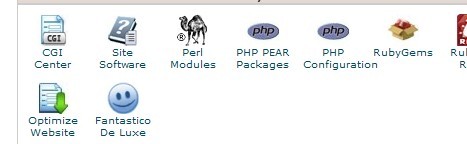
install1
As you can see below, it’s under ‘Discussion Boards’. The screens are the same ones as when you installed WordPress, so I won’t repeat myself. I will however give you the screenshots and you will notice that I made a slight blunder.
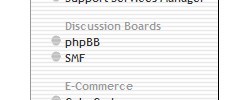
install3
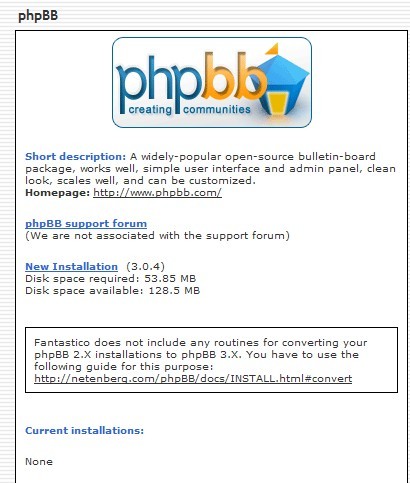
install4
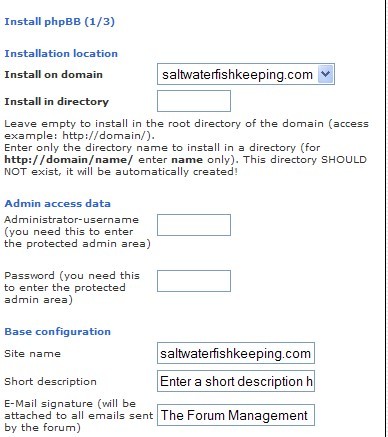
install5
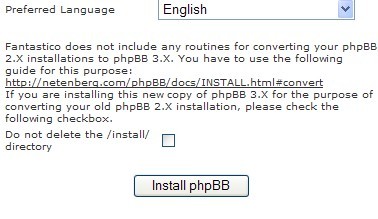
install6
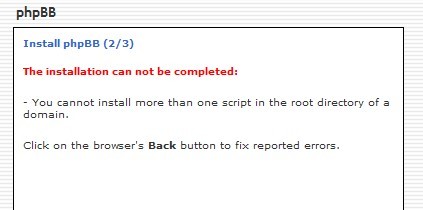
install7
As you saw, the installation had a fit. You cannot have two of the scripts installed into the same directory. I tried to install the forum script in my main directory, but I had already installed WordPress there.
No big deal, I just told it to install it into a sub-directory called phpbb_forum.
Had I thought this through a little more I probably would have simply named the directory ‘forum’. To make it easier on people. However, since most of them will be coming to the main site and then going into the forum from there, it won’t really matter much.
Anyway, here’s our brand spanking new forum:
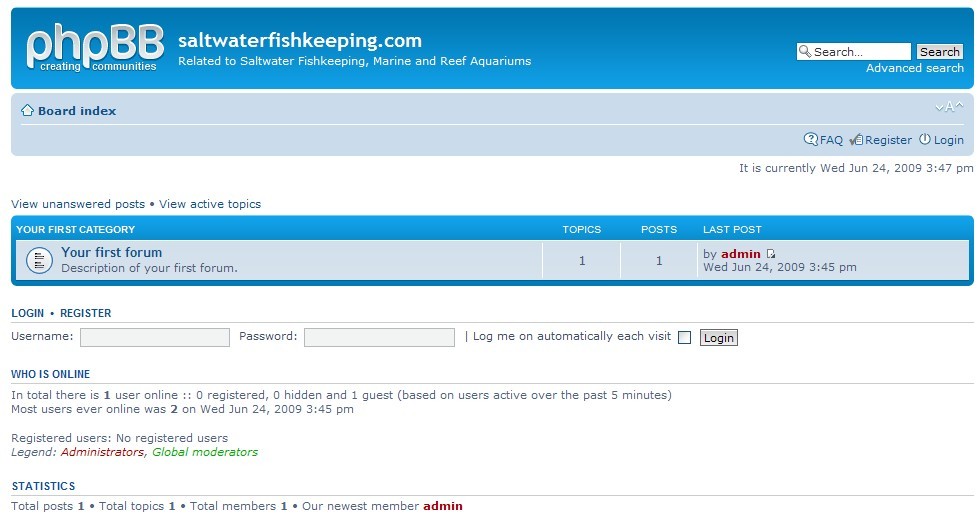
install8
I wish I had more room for bigger pictures. So log in and get to this screen:
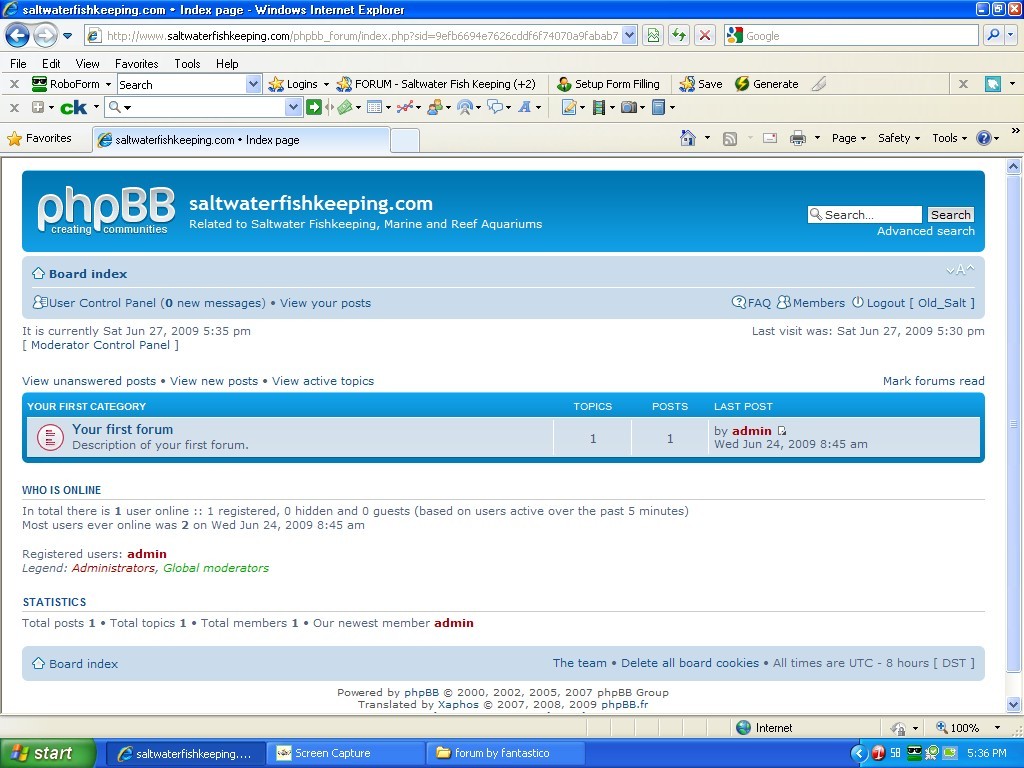
setup1
As usual, they were not very creative with their category and forum names, but it does make it very self explanatory.
I will confess here and now that I went round and round trying to find the administrator’s area. It’s not very obvious to the average person. Go all the way to the bottom of the screen and you will find the following phrase ‘Administration Control Panel’. Click on it.

setup2
It makes you log in again for security’s sake:
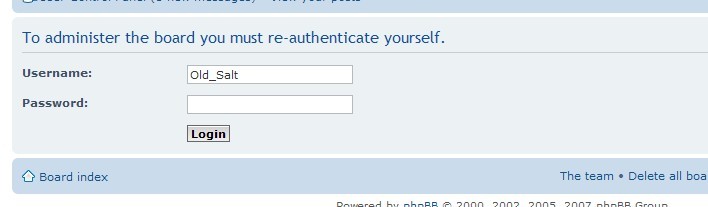
setup3
And you are taken to the general tab of the administrator’s area. It has statistics and some other stuff that I’m not going to go over. Take your time, look it over, change what you can and want to. We are going to go set up some forums:
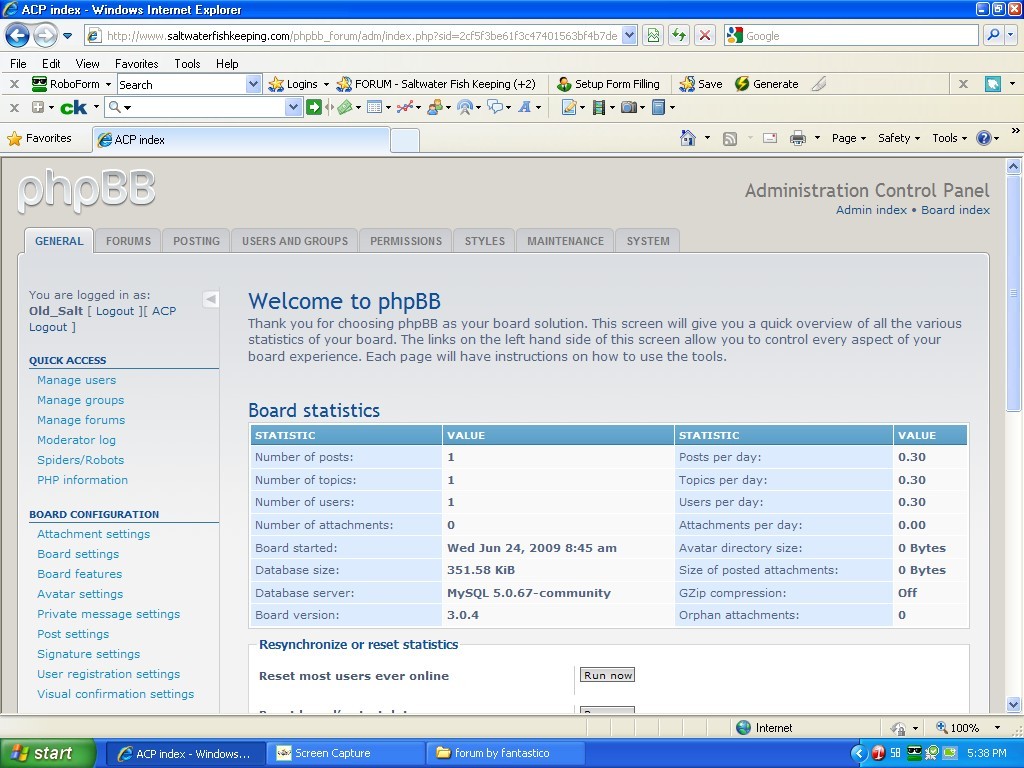
setup4
After you’ve clicked on the ‘Forums’ tab you get a screen like this:
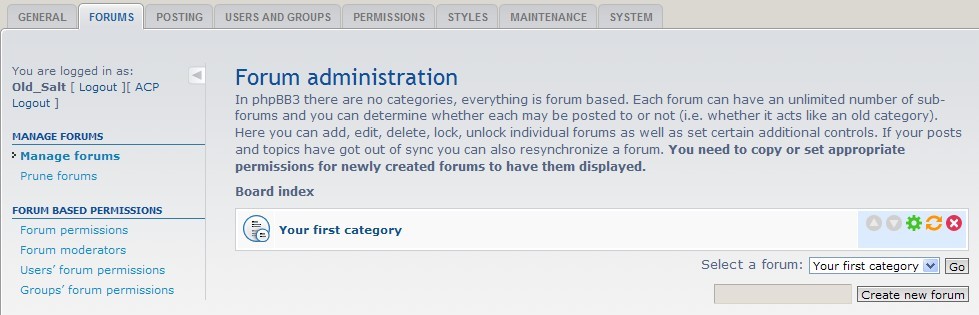
forums1
Now, calling your first category ‘Your First Category’ isn’t very original but it does let you know that it has one for you. Rather than deleting it, I simply rename it to ‘General’.
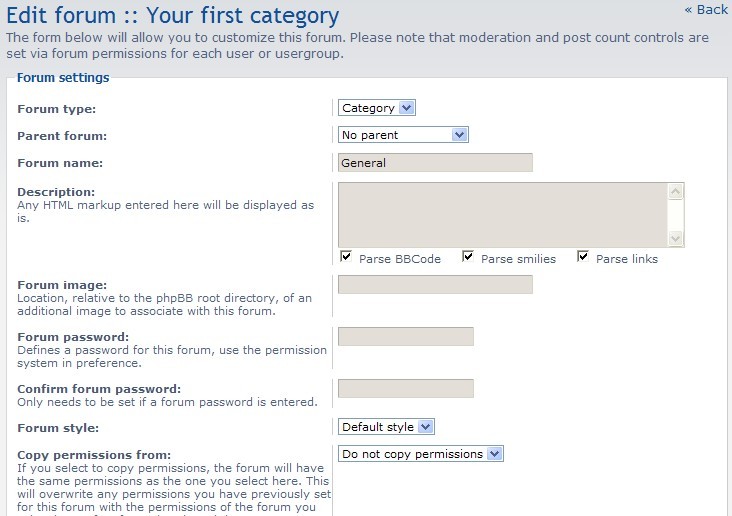
forums2
As you saw, there’s a spot to enter a description and you can password protect individual forums. This is handy if you have a member’s only area and a public area.
Another use would be if you have a paid membership plan. You could leave some categories open, like general, and have password protected areas for members, like ‘resources’ for example, where only members find out what super secret resources you use/have/recommend.
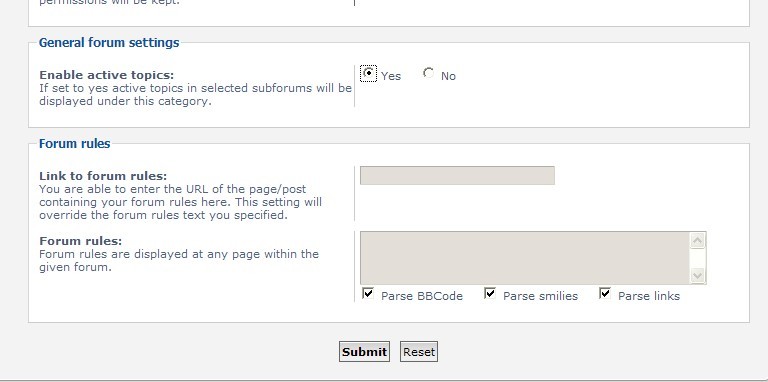
forums3
The rest of the screen allows you to set permissions, display active topics etc. Set to your hearts content. Click on submit and you get:
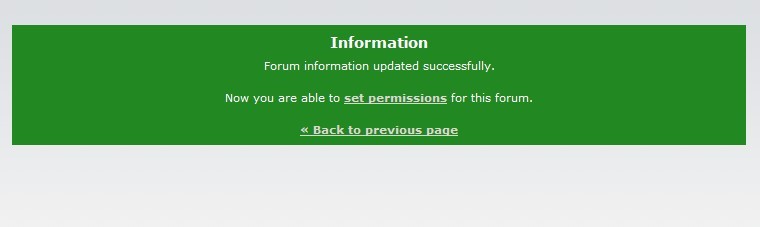
forums4
If you go back to the main screen you see the change was effective:
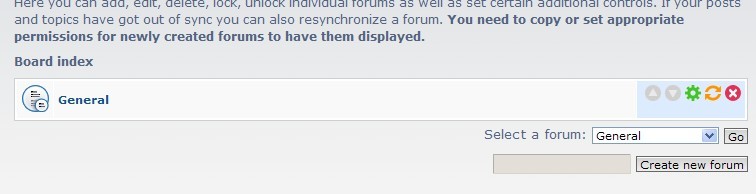
forums5
PHPBB calls categories as forums and sub-forums as forums. No, I don’t know why. Anyway, we are going to create a sub-forum under ‘General’, so click on ‘Create New Forum’
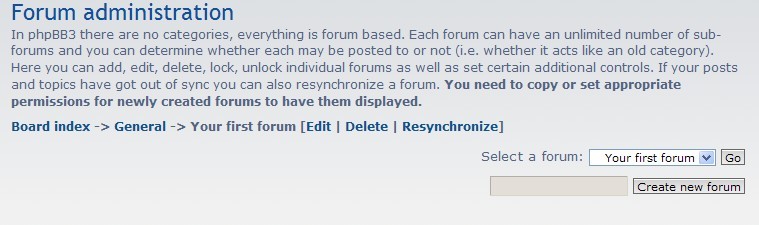
forums6
I went with a forum staple, ‘Forum Rules’. The important think is to make sure you have set the parent forum. You cannot post under categories, only under the sub-forums.
Now, to make things more interesting, you see that very top drop down menu…the one that says ‘Forums’? It has three choices, ‘Forums’, ‘Categories’, and ‘Links’.

forums7
A few more options farther down the screen. For the record, I left them at the defaults, but you don’t have to.
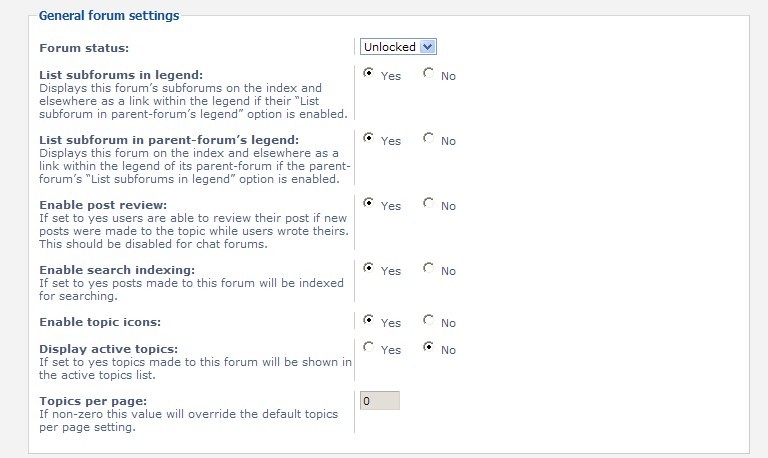
forums8
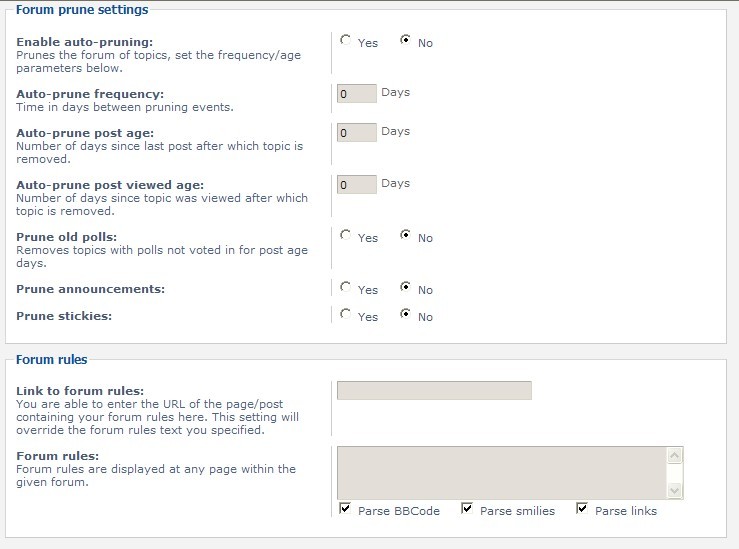
forums9
Here I’m creating a category called ‘Invertebrates’. This time I’m going to put ‘corals’ under it and leave hard and soft corals together.
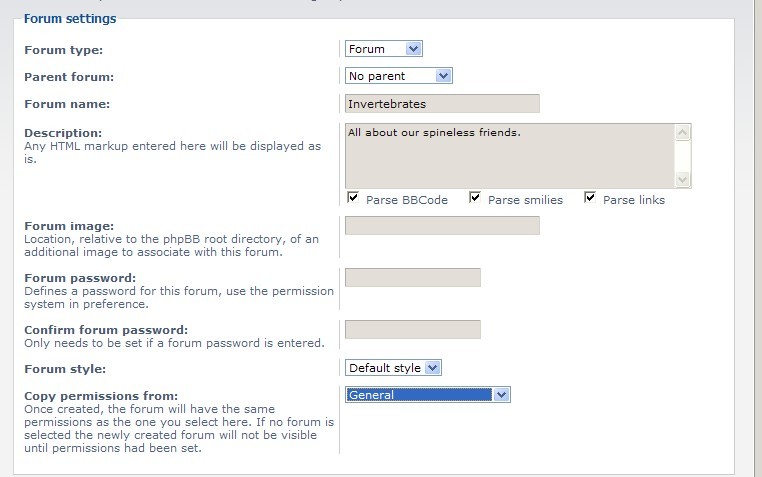
forums10
If you notice below, the very colorful icons allow you to do a few things. The green gears takes you to the edit screen and the blue arrows allow you to rearrange the order your categories are in. Try the circular arrows on your own but the red ‘x’ is delete.
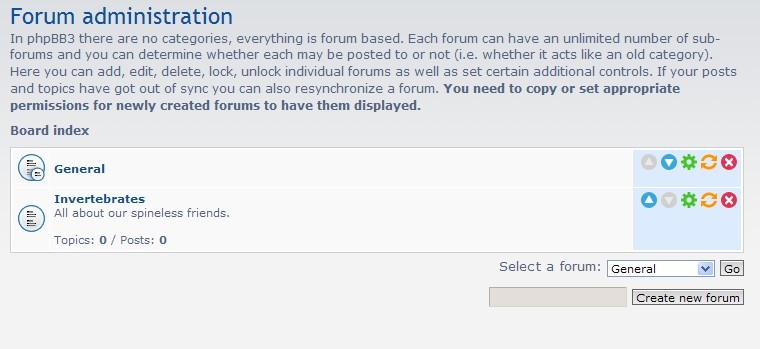
forums11
Here’s me creating the ‘Coral’ forum:
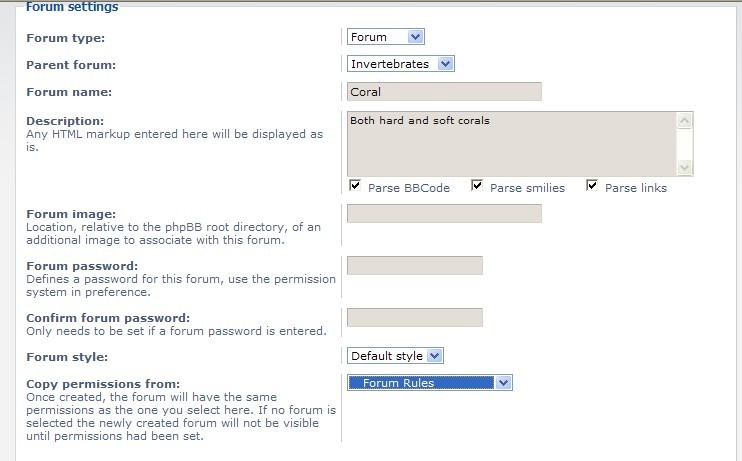
forums12
You may have noticed ‘permissions’ or ‘rules’. Basically you can restrict the rights that either users or groups can have.
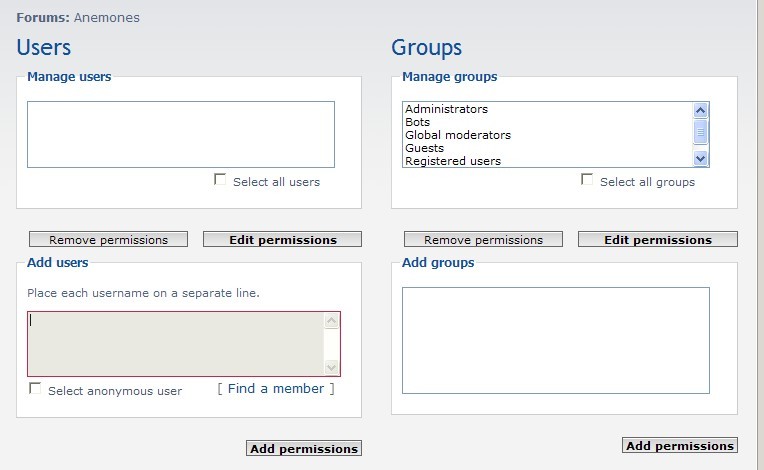
forums13
I have all the screen shots for the next post already, but there were so many that I decided to make this into two posts (two for the price of one). This is a good stopping point anyway.
Go forth, be fruitful and multiply your categories and forums, play with permissions and rules. I have another post to write so we can wrap this up.
– Jeffery

Thanks for finally talking about > How To Set Up A Blog And Forum – Install PHPBB Forum Software | Starting A Blog < Loved it! Nadia