For a list of articles in this series, go here: How To Set Up A Blog and Forum Article Index
Welcome to part 11 (and the beginning of section two) of How To Set Up A WordPress Blog And Forum.
I changed my mind and decided to reverse the order of the forum install.
You might be thinking the following: “Hey Jeffery, what if I don’t want to install separate software for my forum?” Isn’t there a way to make WordPress itself a forum?”
Why yes my good, er, person, there certainly is. You need two plugins…well, you only need one for the forum itself, the other allows you to post the most recent forum activities onto your blog.
Today we will install one type of forum using some WordPress plugins for our WordPress Blog.
Download the plugins and get them into your plugin directory. I covered that in an earlier post so I won’t go over it again here. The plugins you need are:
http://www.fahlstad.se/wp-plugins/wp-forum
and
http://www.schloebe.de/wordpress/wp-forum-latest-posts-plugin/
forum-plugin-setup1
The WP-Forum plugin appears under the ‘Settings’ menu on your dashboard:
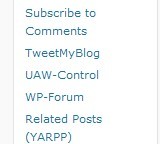
forum-plugin-setup2
You default (at this point anyway) to the ‘General Options’ tab and at the top of the screen you will see your forum statistics. Since we are setting this up, they don’t mean much today.
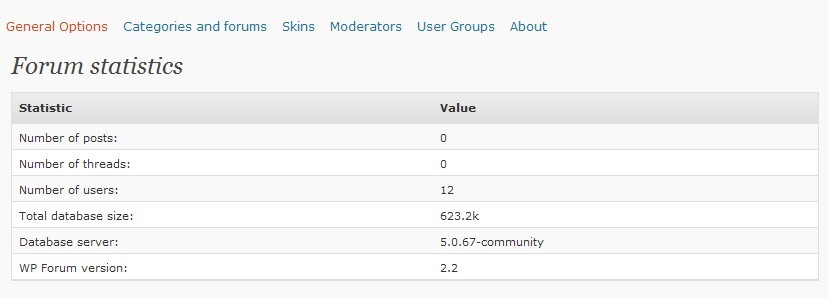
forum-plugin-general1
Under that you can set your preferences for how many posts on a forum page, how many threads per page, etc. I’m leaving things pretty much as is, the only things I’m making sure of is that avatars are allowed and that people are required to register before they can post.
The Captcha option for unregistered users requires the GD library. It’s a clickable link on the menu screen. At this time I’m not using it, though I may later on.
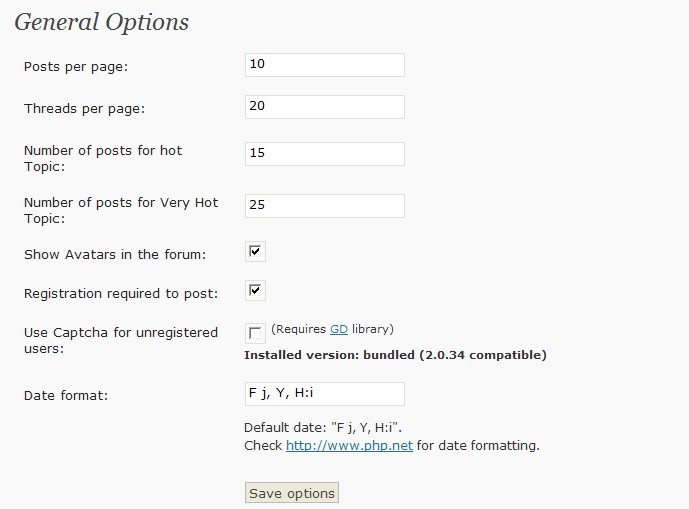
forum-plugin-general2
Save your changes and we are off to make some categories and forums. The terminology may be a bit confusing, after all, isn’t the whole thing a forum?
Categories are your main areas like ‘General’, ‘News’, ‘Support’, ‘Off Topic’ etc and forums are the sub-categories. The forums is where people will do the actual posting.
So, for example, I chose ‘Invertebrates’ for a category with ’snails’, ‘crabs’, and ’shrimp’ as forums, or sub-categories.
I chose to make ‘corals’ a main category with ‘hard corals’ and ’soft corals’ as forums.
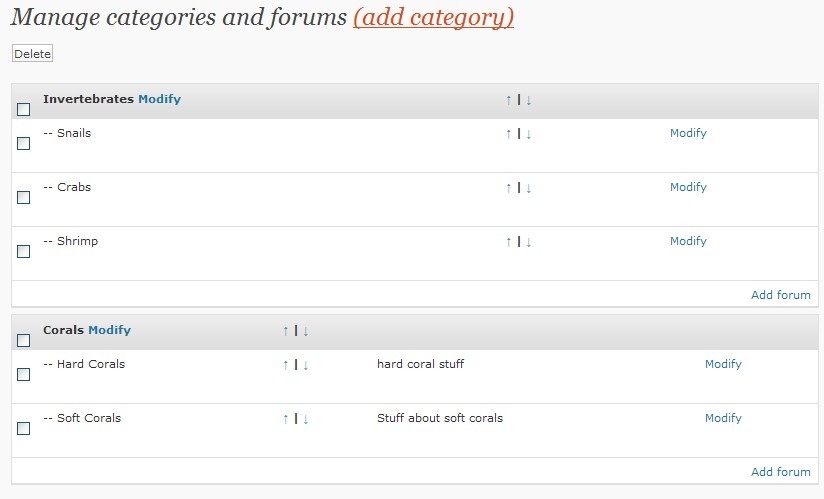
forum-plugin-categories1
It’s really straight forward, click ‘add category’ fill in the details, save and create the forum(s) under it.
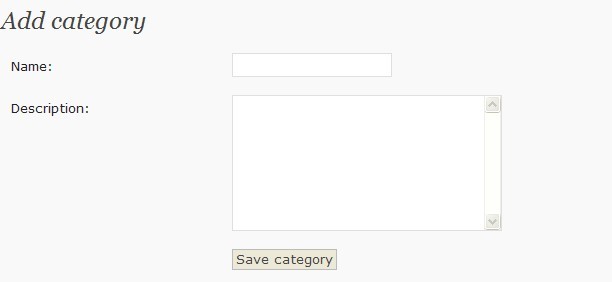
forum-plugin-categories2
Here I’m adding ‘Eels’ for a category instead of a forum.
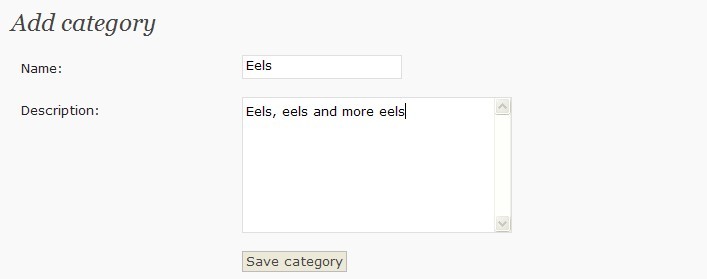
forum-plugin-categories3
And there it is:
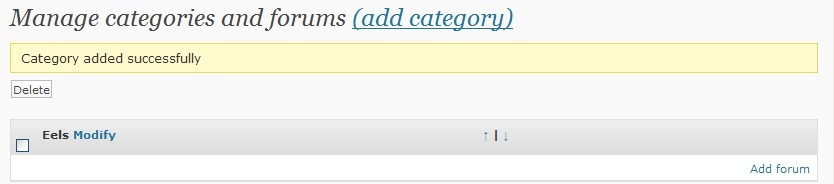
forum-plugin-categories4
As there are different types of eels, I’m going to let those be forums under eels. For the forum, I’m going to add the most infamous eel of all, the Moray Eel.
For those of you who are experienced in fish keeping you probably are thinking that’s kind of dumb and I should just leave ‘eels’ as a forum and not sub-divide the eels.
You have to keep in mind, that this is not only functional, but a teaching tutorial as well. This walkthrough is to teach the concepts of how you can sub-divide things if you choose.
I may change that once I’m done with the tutorial, but for now it serves my purpose.
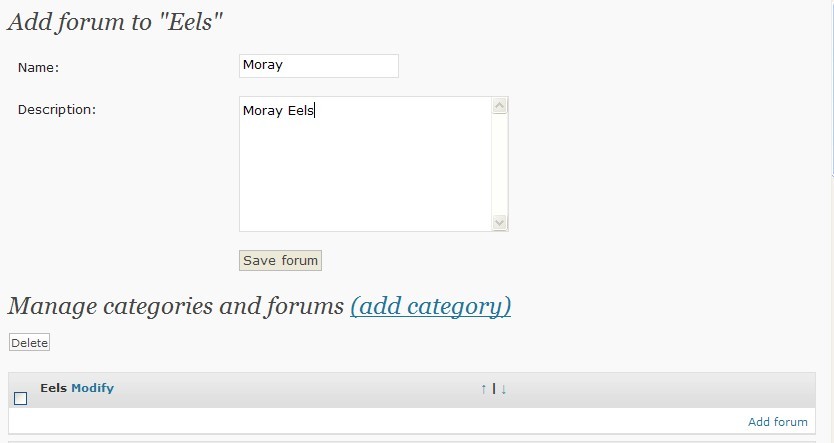
forum-plugin-categories5
And here it is in all it’s glory:
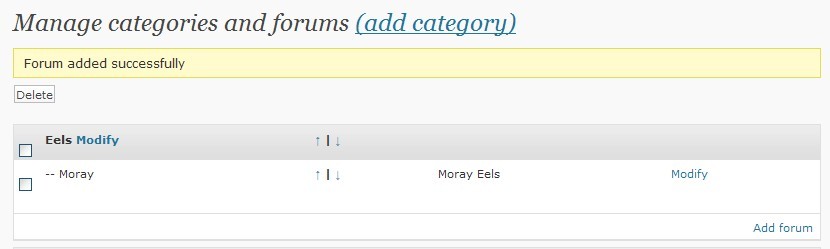
forum-plugin-categories6
Now we move on to ‘Skins’. Pretty explanatory, you can change the look. It comes with two:
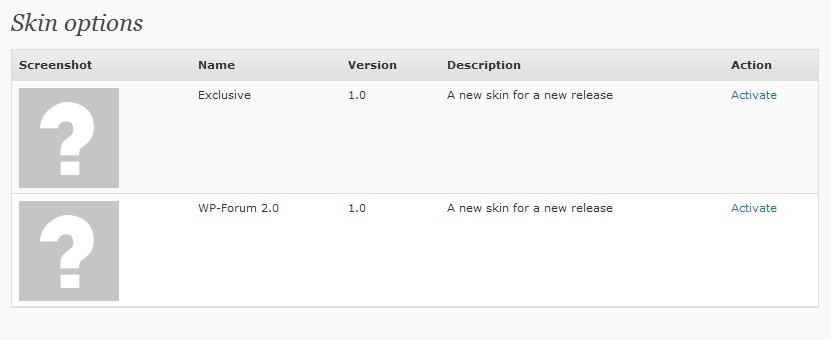
forum-plugin-skins
There isn’t a preview of the two, so I did the old “dual browser windows” trick to see which one I liked better. Neither one tickles my fancy but I’m not taking the time to find more right now.
Pick one, activate it, and move on.
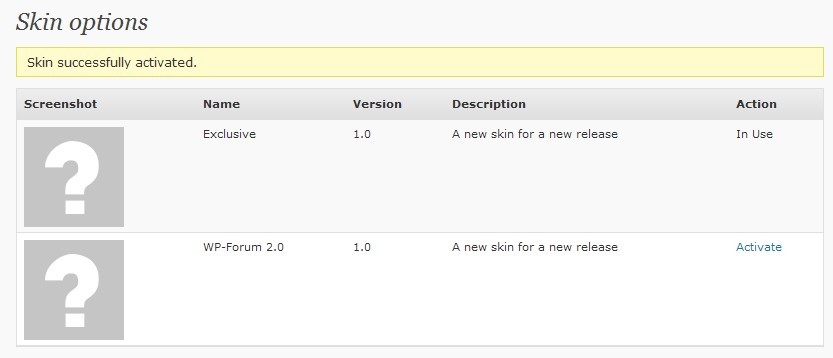
forum-plugin-skins2
Moderators. The few trusted individuals who have the power over life and death (as far as forum users are concerned anyway).
As you can see, Charles James is one of my moderators. He’s not (at this moment) a general moderator, he only has a few of the areas to moderate. If I want him to be able to moderate anywhere, then I’d check the ‘Global Moderator’ box.
Otherwise, check the areas you want a person to be allowed to moderate.
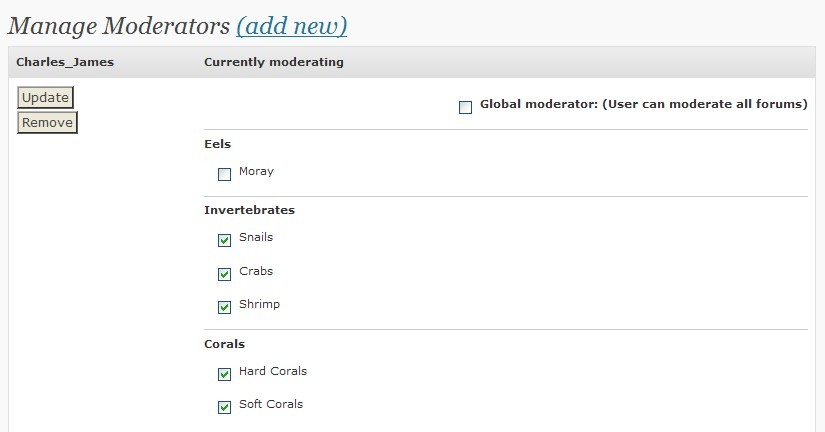
forum-plugin-moderators1
Here’s the screen where you do the actual choosing, the users must already be registered and they show up in the user drop down menu.
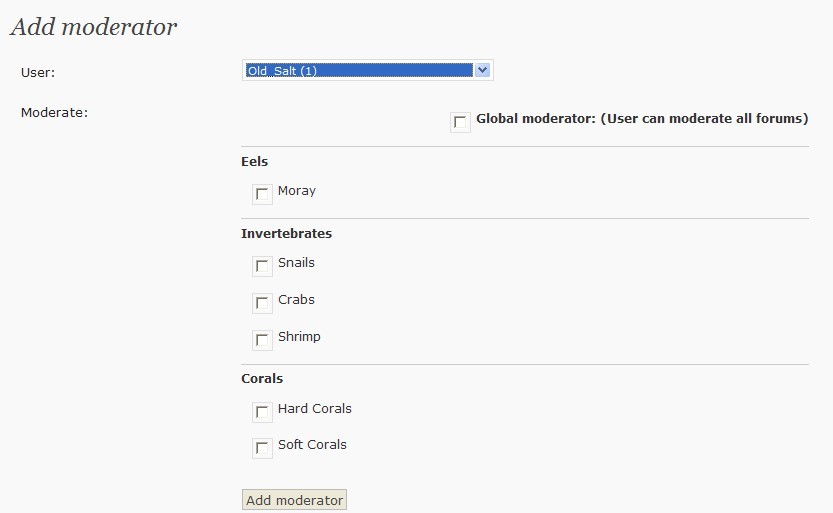
forum-plugin-moderators2
User groups. Yes, now you too can lump people into groups. Right here you see I have two groups, ‘Beginners’ and ‘Experienced’ and I am under ‘Experienced’.
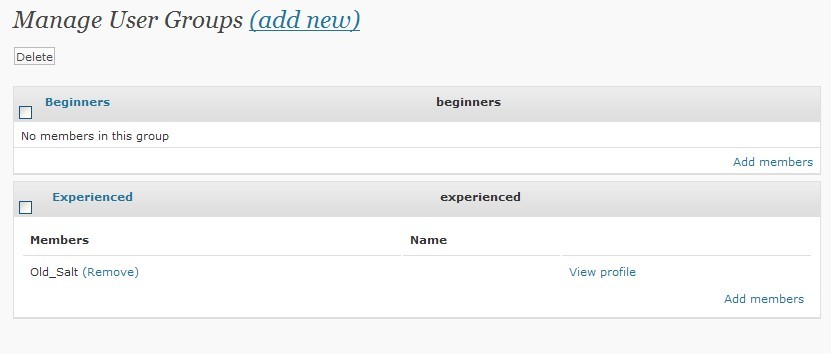
forum-plugin-user-groups1
Here’s where you enter your info, again it’s really straight forward. I had more trouble thinking up groups, forums, and moderators than doing the actual creation of them.
I’m going to add a group for those who are working in the hobby for a profession. Whether they own a fish store, maintainance or whatever.

forum-plugin-user-groups2
And there it is:
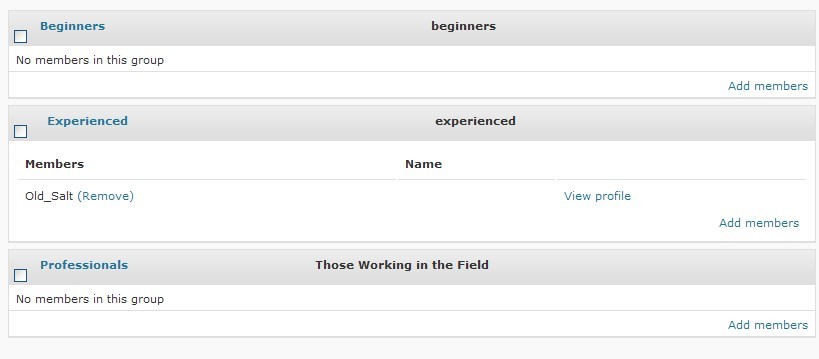
forum-plugin-user-groups3
The WP-Forum Latest Activity plugin is only a widget. Go to the widets, activate it, and set your options. So simple I’m not going to cover it.
forum-plugin-widgets1
Now how do you get people to see the forum?
The forum itself resides as one of your WordPress Blog Pages. So you create a page and enter the magic code.
Here’s a screen shot showing that my page is already created:
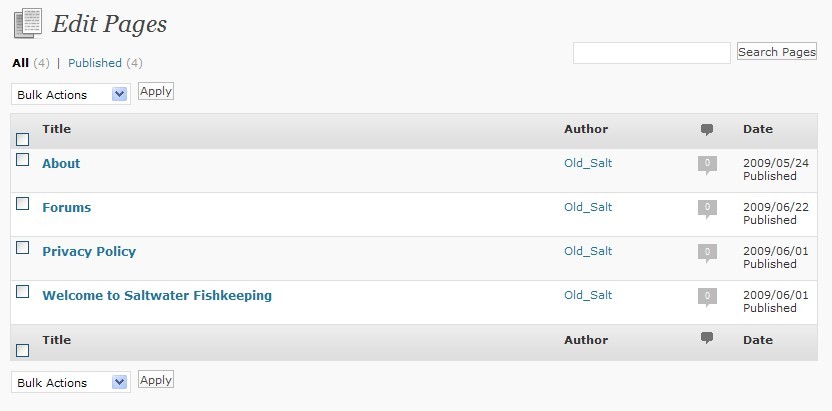
forum-plugin-pages1
When you create the page, apart from giving it a meaningful name, you need to make sure you are on the ‘html’ tab and enter only the following code:
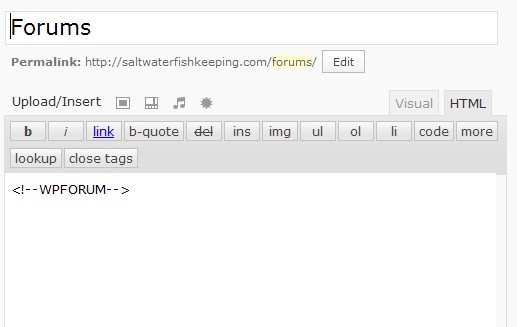
forum-plugin-pages2
It won’t show up in your dashboard but here’s my main page showing that you can go to the forums. If I wanted, I could make the forum the default landing page, and yes, I did change themes to ‘Clean Copy’ for a better looking blog. I need to change the picture though:
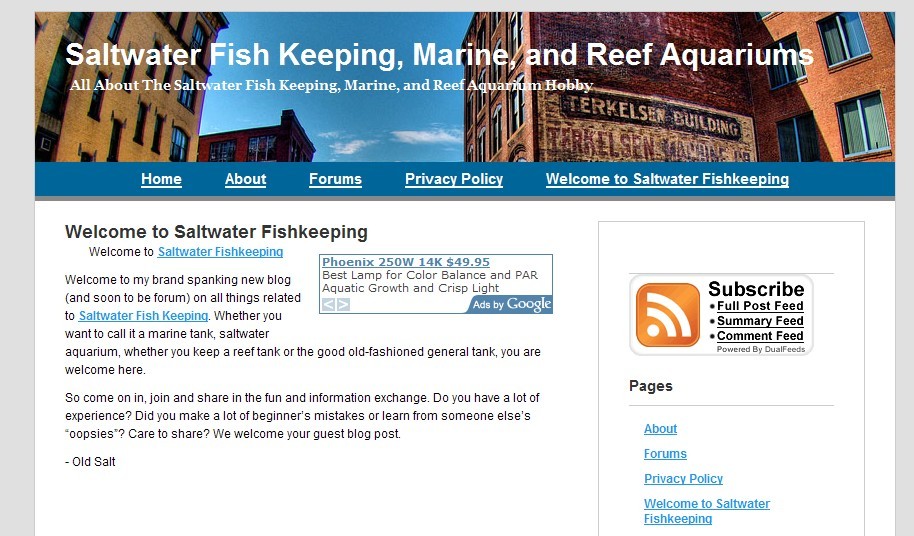
forum-plugin-views1
Here’s what the actual page looks like, and notice at the bottom of each forum (sub-category) that it shows who the current moderators are:
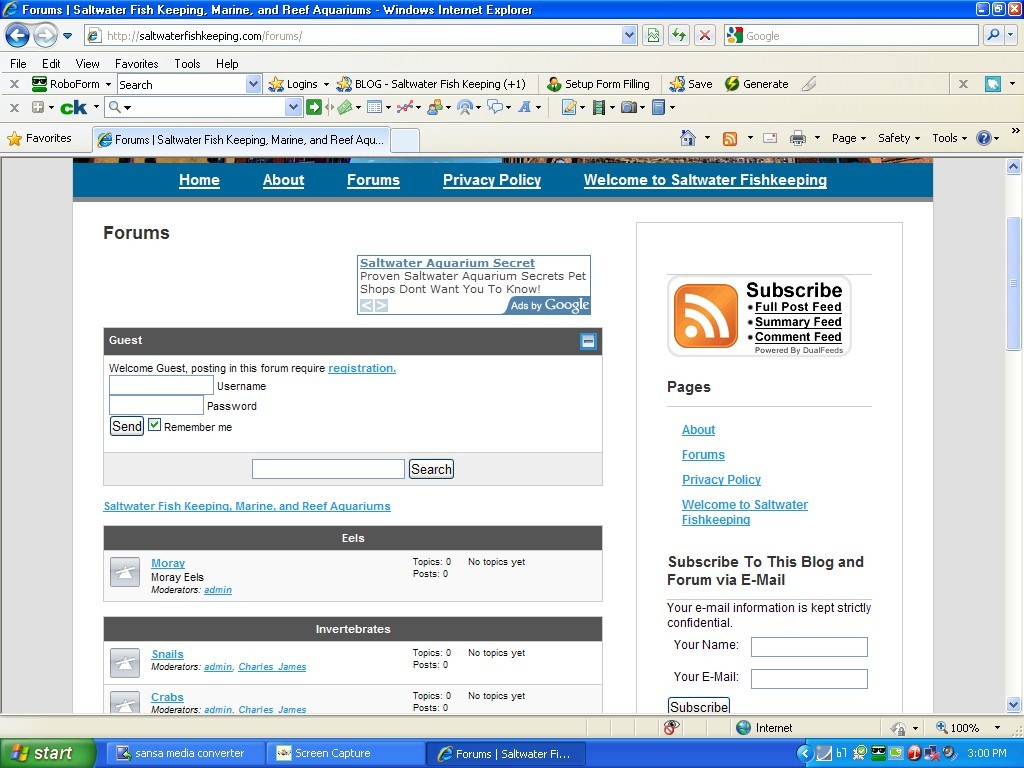
forum-plugin-views2
And when you click on one of the forum categories:
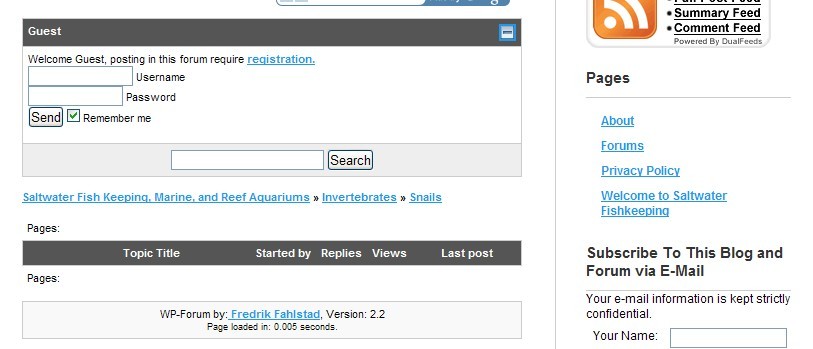
forum-plugin-views3
Now your forum is up and running. If you didn’t want the blog you could install WordPress and only create the forum part and a couple of pages for your privacy policy and terms of use.
In any case, next time we will install the forums again, only with a more traditional software approach.
– Jeffery
