For a list of articles in this series, go here: How To Set Up A Blog and Forum Article Index
Welcome to part 13 of How To Set Up A WordPress Blog And Forum.
Today we will finish installing one of the more popular forum software called PHPBB.
I know some of the screens are really hard to see, but I can’t help that on the blog, it should be more clear in the e-book however as I can use the full size photos (I think).
SO on to the ‘Posting’ tab. It’s really disappointing, there’s just a note on what BBCodes are (gives you more control over how things are displayed in posts when using html), so click the button:
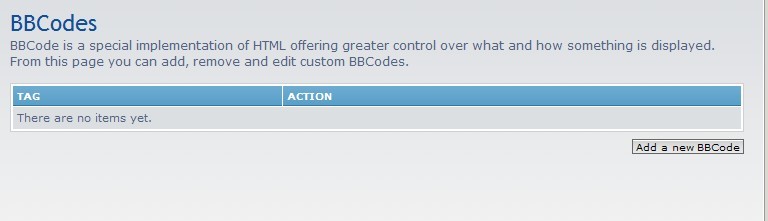
posting1
So basically it allows you to replace certain user html codes with these code you’ve defined. Personally, my html needs are fairly simple meaning that I know enough to get me into trouble and back out again, so there’s not much I’m going to say about it.
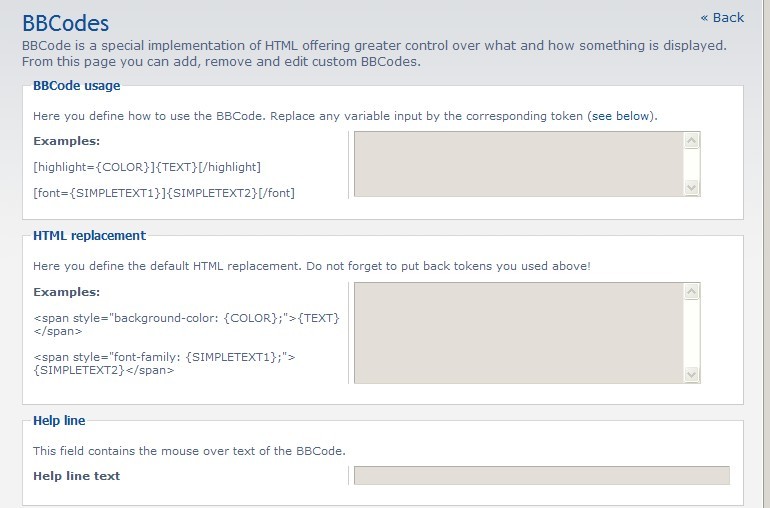
posting2
Once you’re done playing…er…constructing your BBCodes, we go to the ‘Users and Groups’ tab:
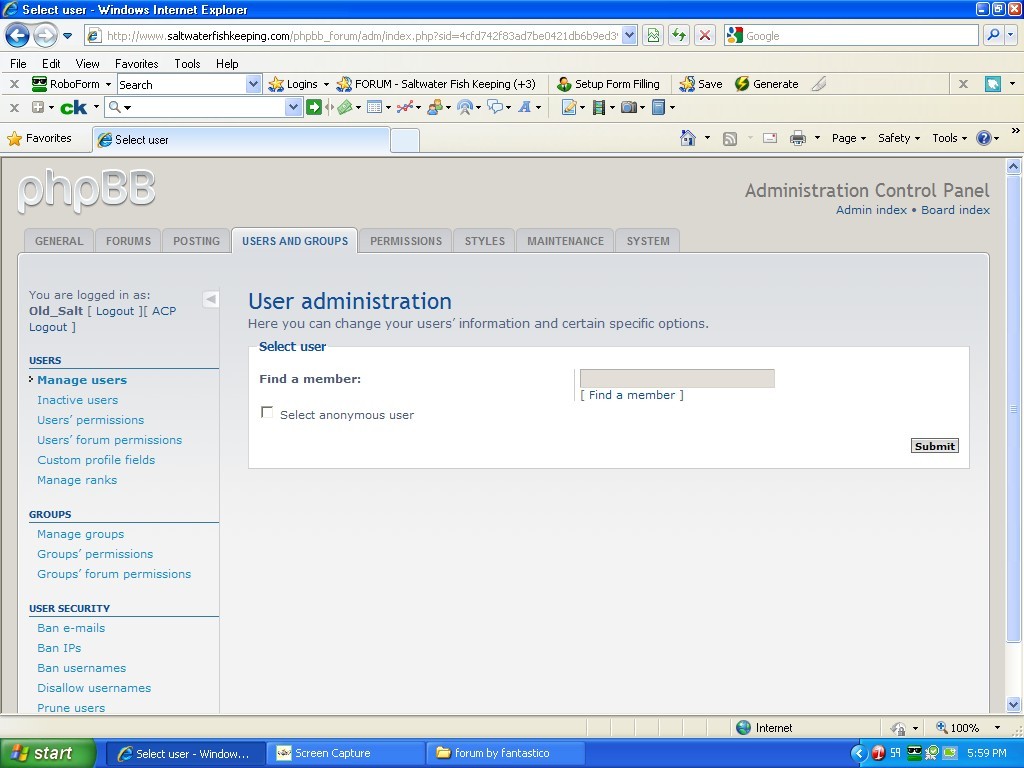
users1
Get the user. You can either use the anonymous person, type in a user name, or search for someone. The next screen lets you do a couple of things:

users5
You can change their username, e-mail, password and founder status. Apart from a couple of statistics, there’s one other really neat-o thing you can do. You can test their permissions to make sure everything works and/or that they can’t do something they shouldn’t.
You do this by replacing your administration permissions with theirs (don’t worry, you can get your permissions back). Right under their user name is ‘Test out user’s permissions’ Click on that and you get:
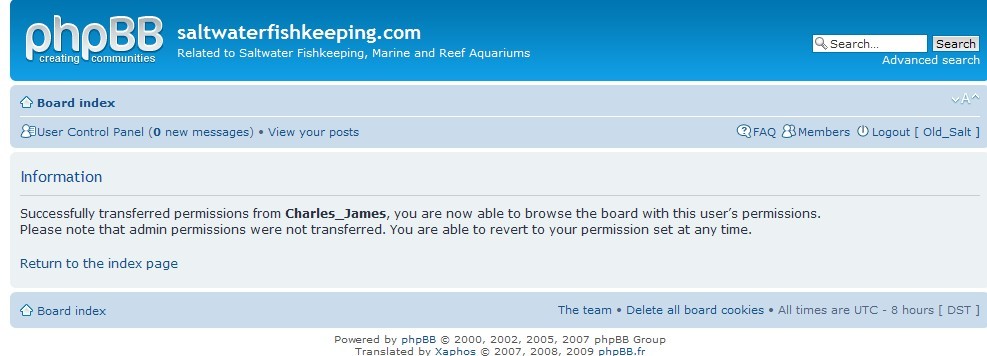
users2
Very hard to read here but it says that their permissions were transferred but your administration ones were not. Now you can go around the board, do test posts and stuff and see what you can or cannot do just like that user.
Once you are done testing you will want to restore your administrator permissions so you can do…well…administrator stuff. At the top of the screen where it says ‘Board index’, right under that it talks about the User Control Panel, View your posts, and Restore Permissions.
If you think all you have to do is click on “Restore Permissions”, you’re right.

users3
At the bottom of the ‘edit users’ screen is a section called ‘Basic Tools’ There are two drop down menus and a checkbox. The checkbox is for if you choose to delete the user. You can retain their posts or remove their posts when you do that (it’s under the second drop down menu).
The top drop down menu allows you to ban the user and a few other things.
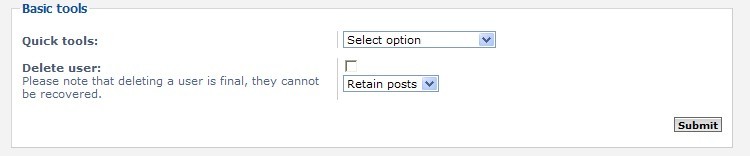
users6
Now on to the very disappointing ‘Permissions’ tab:
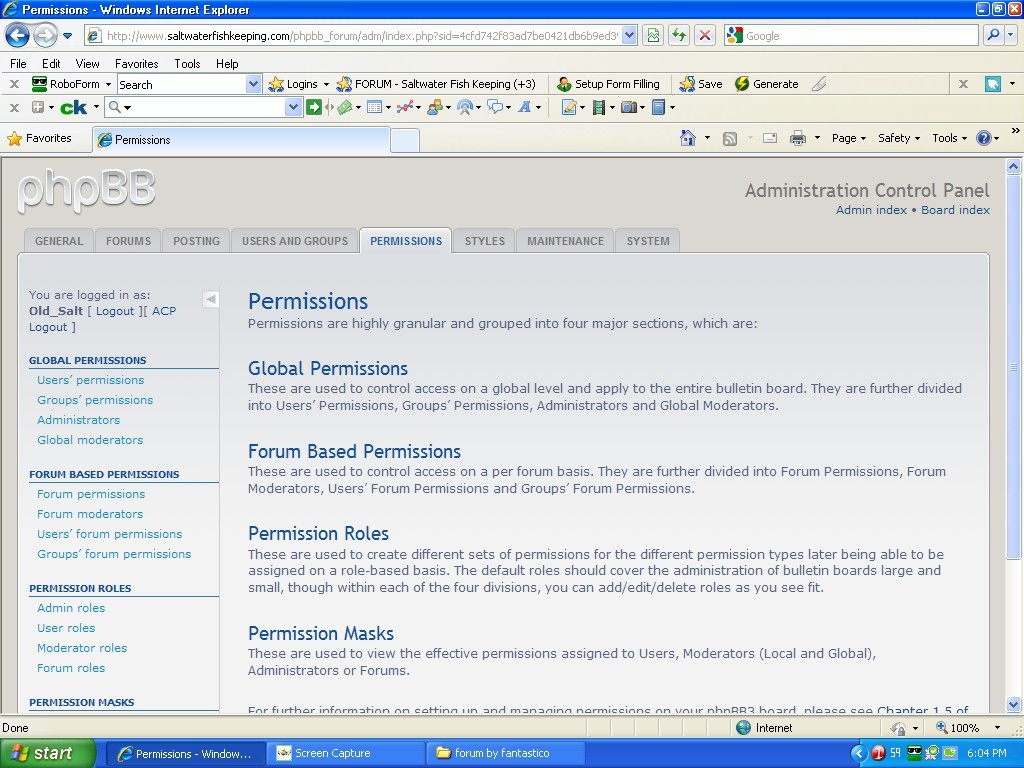
permissions1
That’s it. Just a description of types of permissions. It’s rather anti-climatic if you ask me. On the left side of the screen you have options to change some of the things we already talked about. Go and play in there if you wish.
On to styles:
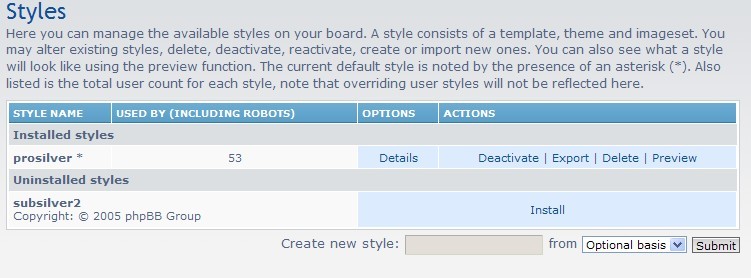
styles1
As you may have guessed, you can change the way the forum looks. This tells you what is installed and what’s available to be installed.
It’s not pictured here, but on the left you have three menu things for themes, templates, and imagesets.
I haven’t looked, but you should be able to go to the phpbb site and find styles to get or where to get them.
On to maintainence:
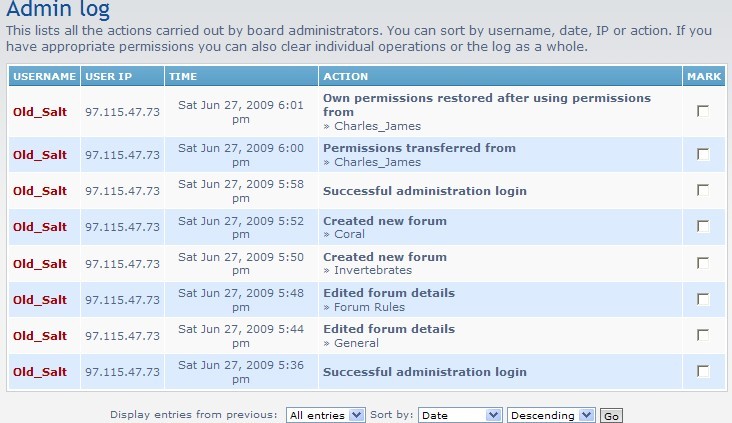
maintenance1
Here’s a list of things that have happened. Not shown but to the left of your screen you will see where you can click to get to various logs.
On to ‘System’:
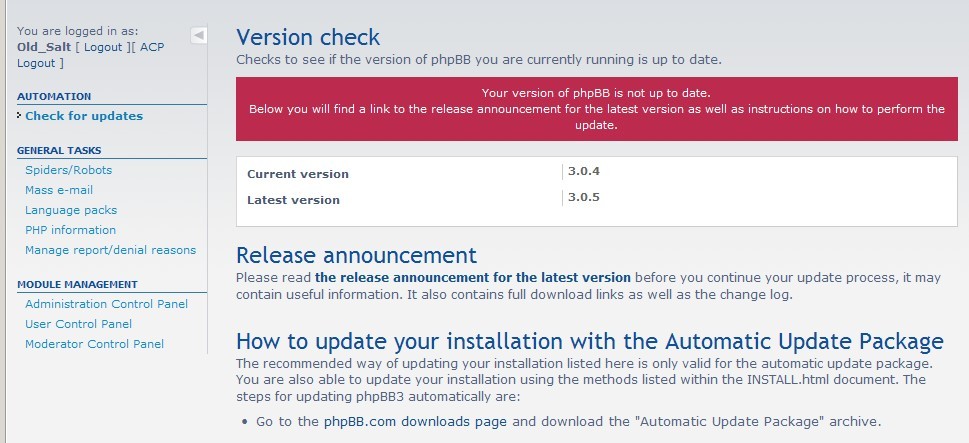
system1
As you can see, my version of phpbb is out of date already and I only installed it a week ago.
This screen allows you to check for a newer version (mine defaults to this) and on the left of this screen you can see that there’s other options, such as installing different language packs.
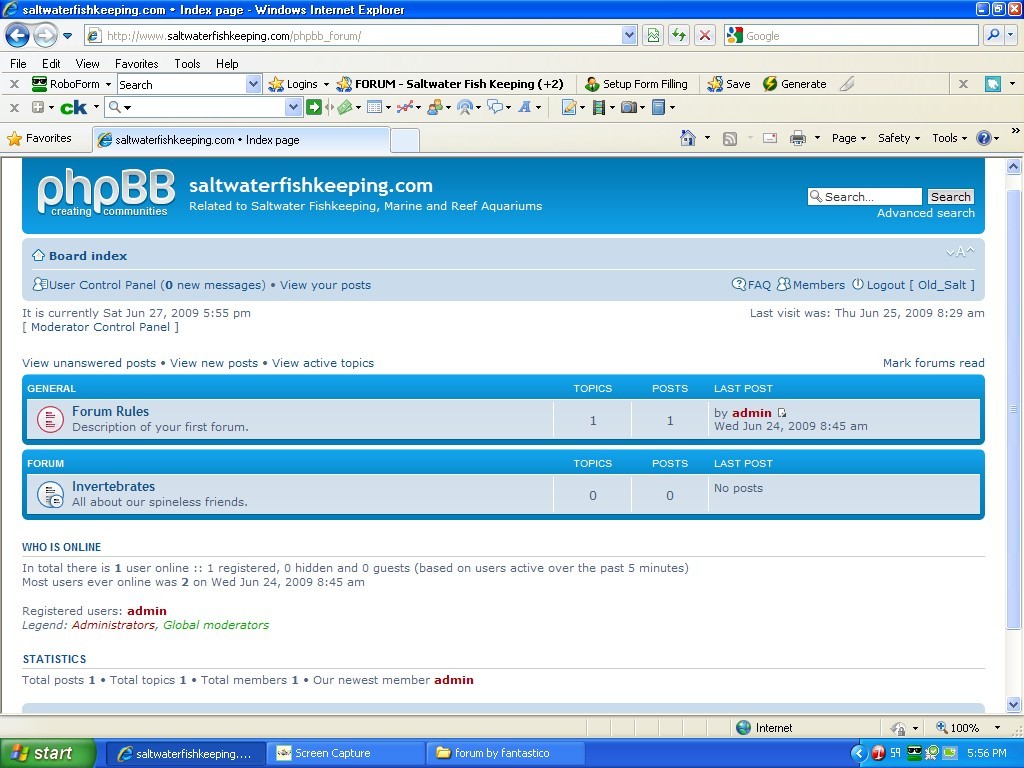
mainscreen1
Here’s an older shot of the screen a visitor would see when they come to the forum.
If you’ve installed WordPress and phpbb instead of WordPress and the forum plugins you need to let people know how to get to the forum. You do this by providing a link on your default static page (if you used that option) and on each blog post and page.
Now you don’t have to do that for each post and page, but I recommend it. You would add a text widget to your sidebar and put the html link code into that.
Another option would be to create a new page and put the link there. The code in either case would be something like this:
<a href=”http://url_of_your_forum”> Whatever text to say this is a link to your forum</a>
So in my case it would be:
<a href=”http://saltwaterfishkeeping.com/phpbb_forum”>Click here to go to our forums</a>
CONCLUSION
That’s really all there is. If you think I went too skimpy on the forum details there’s two main reasons for that. One is that I know more about blogs than I do about forums. The other is that the forums are too customized to know what you want to do.
I could go on for many more posts going over every single option and what they mean, but if you are going to go with the defaults and just add some basic stuff, well, there’s not much more to tell you.
If you are going to customize every single detail then I doubt I could ever go into enough detail and you probably would quickly surpass my knowledge on forums, and that’s okay.
So decide whether you want just a blog, a forum, or both. If you want just a forum you don’t have to install WordPress for that, you can just install the forum software unless you want to use the WordPress Forum Plugins.
You can always change your mind later, but one thing you need to decide up front is if you are going to use the forum plugins or the forum software.
There isn’t an easy way that I know of to convert from one to the other. You would have to re-create it in the other one then do a whole lot of copy/paste to transfer all the old stuff.
To just start over means loosing a lot of information that someone may have needed. But again, that choice is yours.
My advice, and it may change with experience, is that if all you want is a fairly simple, straight forward forum, go with the plugin. If however, you want something you can expand and have more control over, go with the software.
I have a bigger dilemma. I wanted this to be both a tutorial and something that I would keep and use. So now I have two forums installed, I only want one, but I need to leave both for people who might want to see it if they are following the e-book.
I get to decide and then figure out how to keep people out of the non-active one. Yeah there’s probably an easy way to turn of posts and registrations through an admin panel, but I haven’t looked yet.
I hope you’ve enjoyed this and learned a lot, I know I have through trying to teach it. Please comment, please recommend, please download the e-book in a few days when it’s ready.
But most of all, don’t stop enjoying whatever you’ve set up.
– Jeffery
