For a list of articles in this series, go here: How To Set Up A Blog and Forum Article Index
Welcome to part six of How To Set Up A Blog And Forum
Now that we’ve installed WordPress let’s get it set up. This will be a long post.
I’m going to assume that you know how to use ftp. If you don’t then leave me a comment and I’ll provide a tutorial. You can either use a standalone ftp program like Filezilla, or you can use the File Manager in your cpanel (not your WordPress Dashboard). We are going to upload our themes and plugins. I’ll give you a list of recommended plugins later in the post.
You can download your themes and plugins from WordPress under the ‘extend’ page. http://www.wordpress.org/extend
By default, WordPress comes with two themes called ‘Default’ and ‘Classic’. Most people recommend you don’t use them. However I’m not going to recommend that you change them. My position is this: If you like them, use them, if you don’t like them, change them.
If you used HostGator as your host, then you have two default plugins also. I don’t know if that’s the way it is on other hosts or not. You get something called ‘Akismet’ and ‘Hello Dolly’.
Akismet is a spam filter but it needs a WordPress API key to work. If you want to use it, create an account at www.akismet.com, copy the API number and insert it into your plugin. Again, I don’t recommend using WordPress.com for your blog, you can’t use plugins for one, you’re limited on themes for another, and they don’t like affiliate links.
So just create the account and grab your api.
I have yet to figure out why anyone would make ‘Hello Dolly’ a default plugin. It puts random quotes from ‘Hello Dolly’ onto the upper right hand corner of your dashboard. Let’s be clear, it’s not for your visitors…it’s for you. I don’t use it at all.
When you go into the directory that contains your WordPress installation, there will be a directory called ‘wp-content’ under that directory you have ‘themes’ and ‘plugins’ as in the picture below:
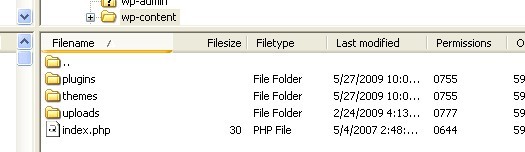
You upload your chosen theme into the ‘themes’ directory and plugins into the ‘plugins’ directory. Below you will see that I found a theme called ‘Ocean Life’ and uploaded it.
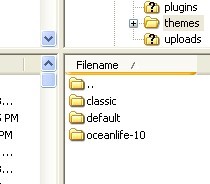
And here’s a few of the plugins I installed:
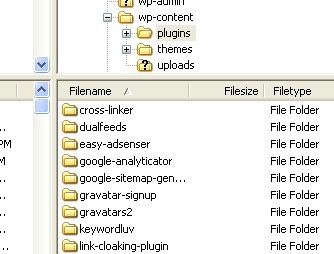
Now if you want to go through your Dashboard, you can install the plugins directly and do not have to upload them. If you are going to set up more than one blog, I recommend downloading them to your computer and uploading them as a batch.
I have a directory that has all the plugins I use. Whenever I start a new blog, I just go into that directory and ftp all the plugins at once into the plugins directory. I do the same with themes and with the ping services. I’ll cover ping services later.
You can have as many themes and plugins as you want, provided you have the storage space on your server. I have a bad habit of uploading several themes that I want to check out, which is fine, but then I never get around to deleting the ones I don’t want, which is bad. They just sit there and take up space.
Just because you can have tons of plugins doesn’t mean you should. I’m only going to list a few, some are almost mandatory (you don’t have to use them but it’s unwise not to) and some suggested ones.
Not all plugins are compatible with each other and some plugins are not compatible with the later versions of WordPress. In any case, cruise around the plugins on WordPress.org and you will see that they list what versions they work with.
Below you will see that after plugins there is a number 5 in a red circle. That means that 5 of my plugins have new versions and I should upgrade them. Some plugins change frequently, that is one drawback to downloading them to your computer, you don’t always have the latest.
However, I just upload what I have and upgrade it later. I’m not recommending you do that, I’m saying that’s what I do, because I’m lazy.
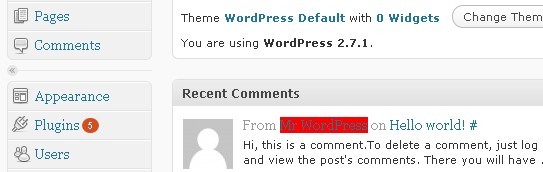
So click on the Plugins link and you will see a list of plugins. Here’s a screenshot of one of the ones in question:

It’s hard to see, but you have two options, you can click and see the details of the new version or you can click and upgrade it automatically. I upgraded automatically.
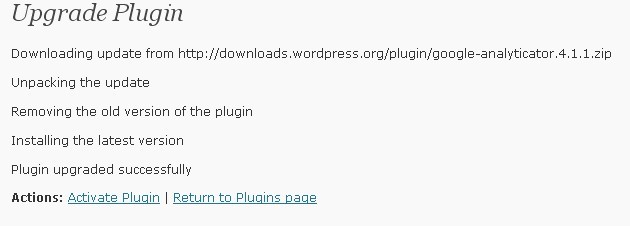
What you see below is a list of plugins available. Some are activated and some are not. The ones in green are active. One use for keeping plugins around that you don’t have active is if you want to test other plugins.
Say you have a plugin that runs an ad and you find another plugin that does the same thing, but sounds like it would work better. You can upload the new plug in, deactivate the old plug in, activate the new one and test it without the old one interfering.
That way if you don’t like it, you can just deactivate it and reactivate the old one instead of uploading the old one all over again.
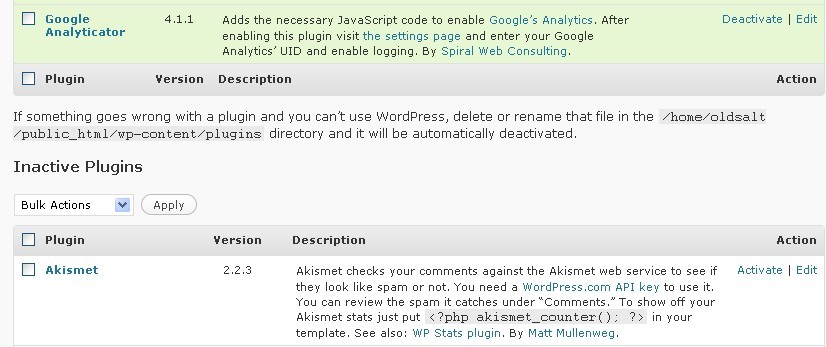
Now when I click on ‘appearance’ I get an option of themes, wigets, editor and sometimes a few other things. I click on ‘themes’ and it shows me a list of themes that I can use. I click on Ocean Life and in the upper right hand corner I click on activate.

And here is my new active theme:
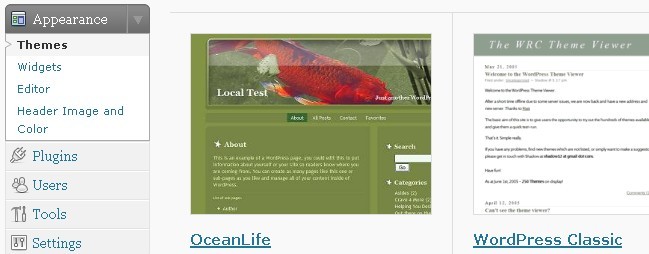
Now, a trick I use is to have two browser windows. I have logged into my WordPress Dashboard on one and have gone to my website on the other so I can see the blog from the visitor’s point of view.
This way, when I make a change, I can go to the other window and click refresh and see what my changes look like without logging out of WordPress and then back into WordPress and I can undo anything I didn’t like right away.
So let’s see what the visitor sees:
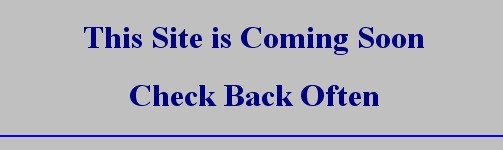
Hey! Where’s my blog? Actually, I’ve dealt with this before. It’s an easy fix. Let’s look in my main directory:
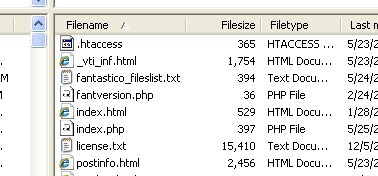
Here’s the culprit, I have two index files. I want the php so I delete index.html in one window and hit refresh in the other:
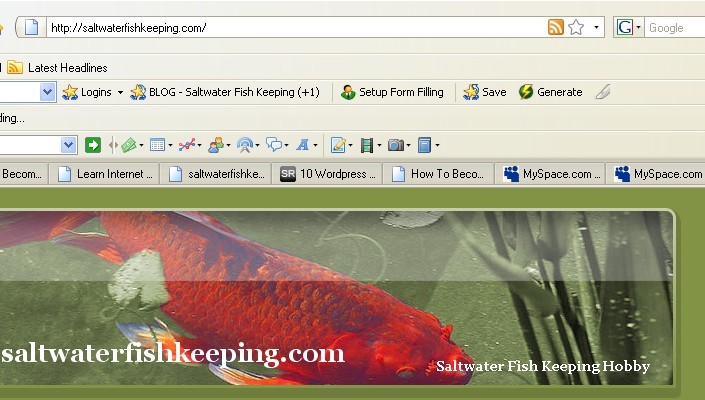
And there’s the real thing. I don’t care for the fish, it reminds me more of a goldfish than a saltwater fish. If I keep this theme I may change the picture later.
Now below you will see a list of things to change. Incidentally, any active plugins that have a settings or an option menu will most likely be listed here, although they do occasionally appear under ‘appearance’ or ‘tools’.
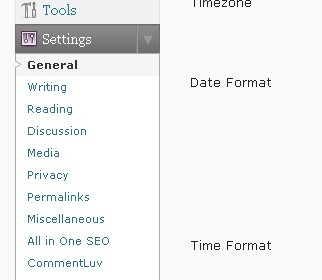
Okay, let’s start with the general tab, by the way, the order you do these changes in doesn’t really matter, but what does matter is that you make sure you click on ’save’ after each page.
And yes, I know I jump all over the place to set things up.
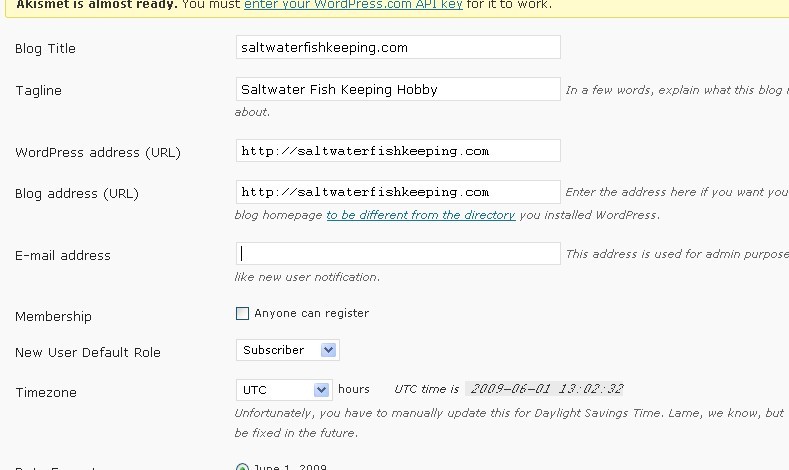
You will find that most of these are pretty self-explanatory. The e-mail is the same e-mail you picked when installing WordPress, you can change it here. This field is filled in automatically, I just removed it for this example as it is not the e-mail for people to contact me with.
If you want everybody to be able to register with your blog, put a check mark in the box next to
“anyone can register”
Change your timezone, date format and other options to whatever you want. I have included screenshots of my preferences in case anyone was curious:
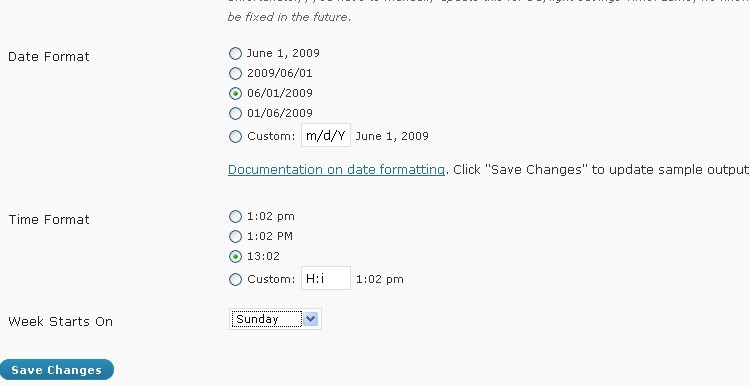
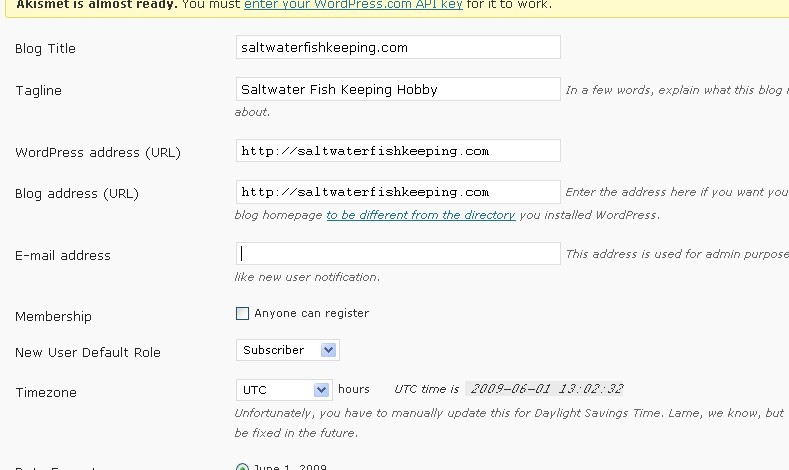
Now WordPress automatically comes with one sample comment, post, and page, delete the post and comment, the about page you can and should put in what your blog is about.
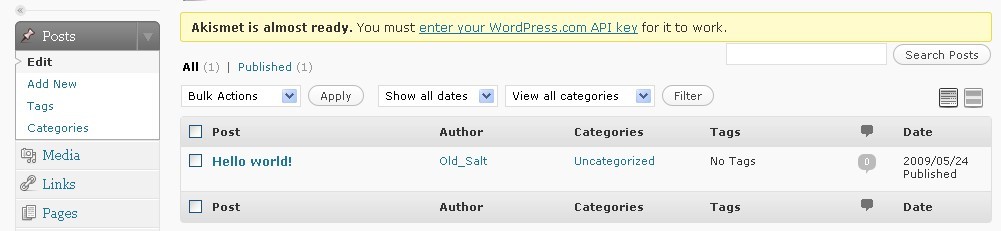
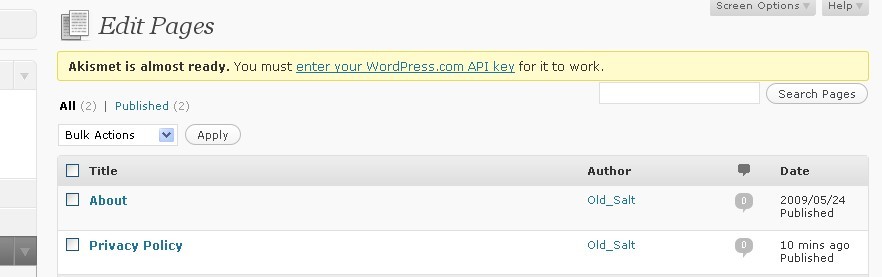
You can change it by clicking on ‘edit’ under the appropriate heading (page, post, or comment) like this:
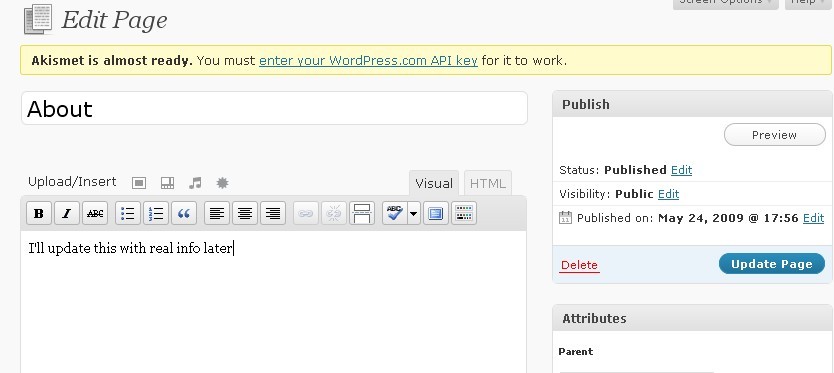
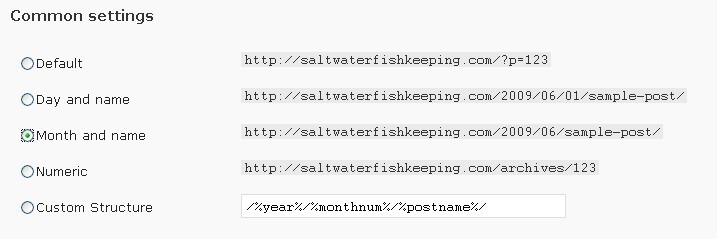
Permalinks is where you change not only how your post will appear, but the directory structure as well. I usually do a custom, but for this blog I’m choosing by year, month and post name.
No matter what, you want the post name to be in there, you don’t want the default for two reasons off the top of my head. One is that it’s easier to find an old post sice it will be readable and two is that it gives you the chance to put keywords in your titles for the search engines.
If you just want the post name, click on custom and put /%postname%/
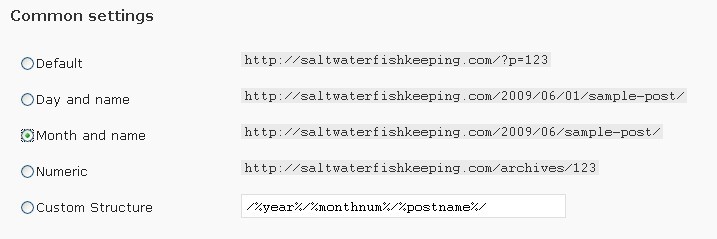
Under ‘Reading’ you have the option to choose a landing page. In other words, you choose what the visitor will see when they come to your site. You can either have your latest posts be shown or a static page, similar to a html page.
If you don’t update your blog frequently, I recommend a static page. This way you don’t lose visitors just by having an old post be the first thing they see.
You can always change it later.
Since people can go to either the blog or forum, I will use a static page, but I don’t want it to be my about page so I will create another later.
You can also choose how many posts are on one page at a time. Some marketers recommend only one post per page, which is what I have on my blog, other marketers have a few posts on their page.
Take your pick. You also can choose how many will show up in any of your feeds. I recommend the last couple, but that’s up to you. For feeds I’d rather have a summary than full text.
Since I don’t have my custom landing page yet, I’ll change that later.
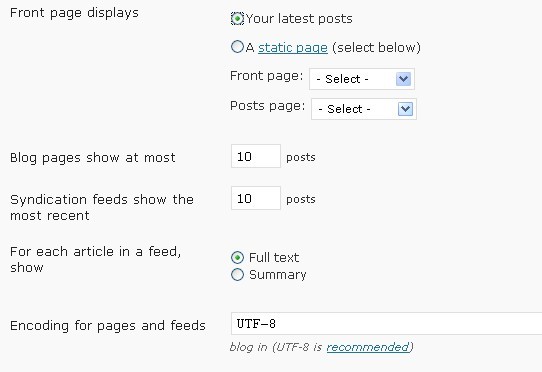
On your ‘Writing’ page, you have various options. Change your default category and link (blogroll) category if you don’t like the defaults, but do check both the feeds if you are going to allow people to subscribe through rss.
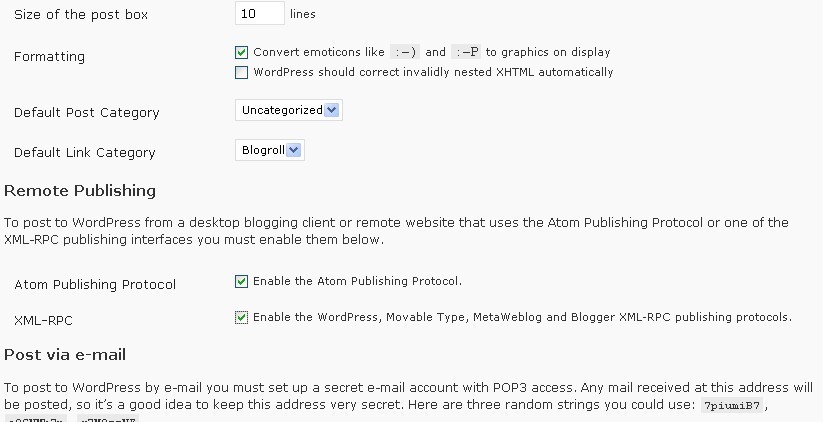
The post through e-mail is if you want to be able to post through your e-mail instead of your dashboard. I don’t use it and there’s more secure plugins available.
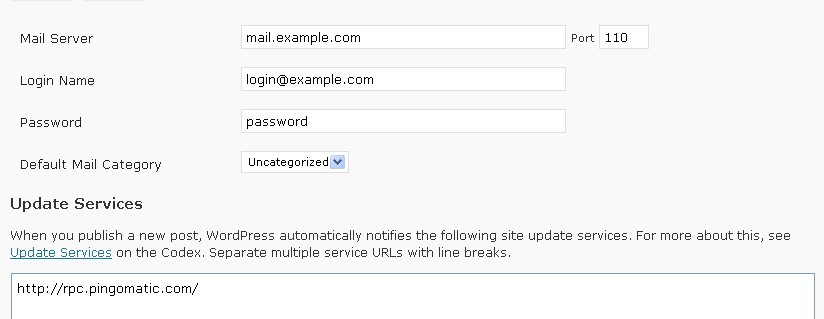
Here’s where you put in your ping updates. I will give you a list, just copy/paste into here. Some people think it’s becoming ineffective because everyone uses it, but my philosophy is “every little bit helps”.
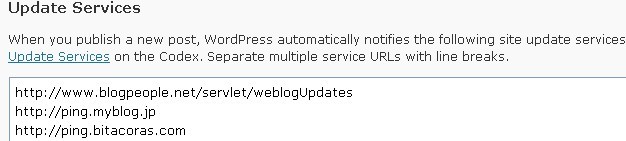
Under ‘Discussion’ you have more options. Pick as you choose, personally I like to have people register before they can leave a comment and I like to moderate the comments in case something makes it past the spam filters.
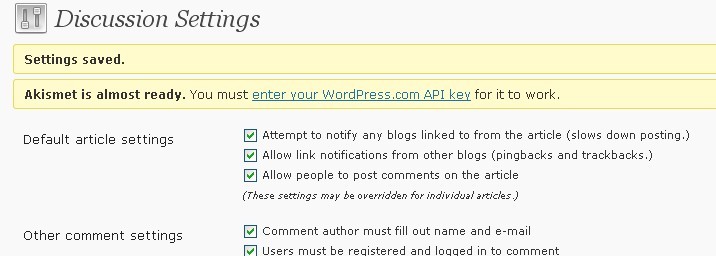
I then click on ‘Pages’, then ‘add new’ and create a landing page. After the forum is installed, people will be able to click on a link to take them to either the forum or to the latest blog entry.
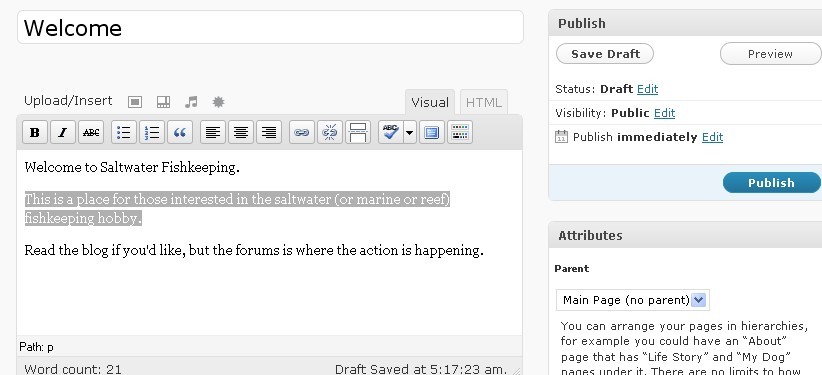
I want comments on my blog posts, not on my pages as they don’t change. On every page I uncheck the comments option.
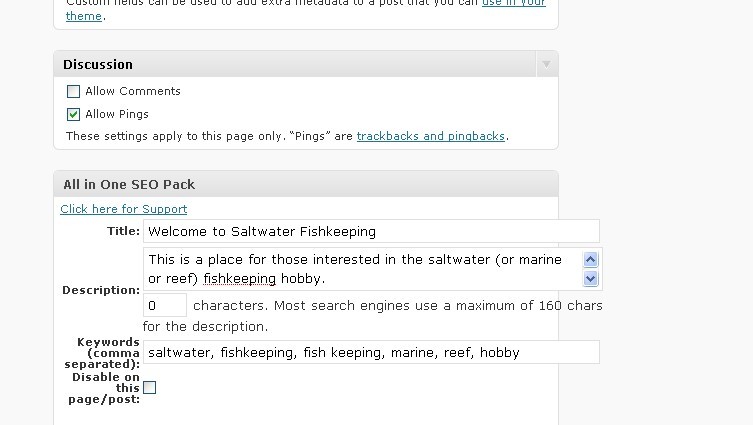
Back to the ‘Reading’ and I update it to reflect my changes. I set it to ’static’ and I choose ‘welcome’ from the drop down menu. The drop down menu will contain whatever pages currently exist.
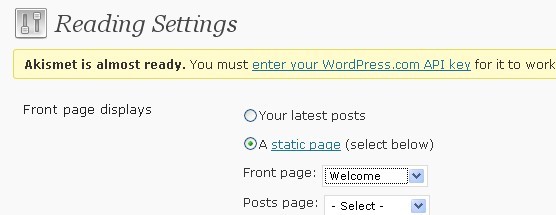
‘Privacy’ is pretty explanatory. Either search engines see it, or they don’t.
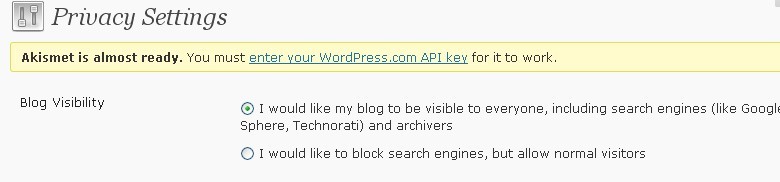
I don’t do anything with ‘Media’ but here it is if you want to see it:
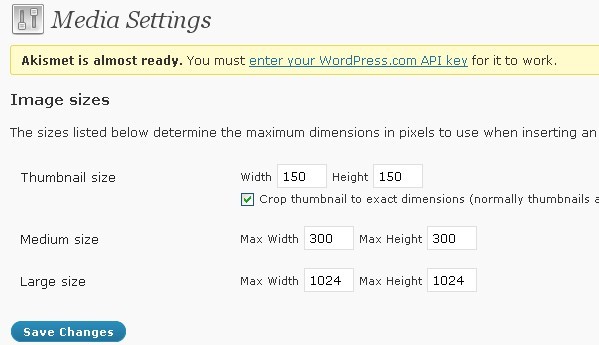
Ditto for Miscellaneous except I think about the organizing my uploads. There’s no right answer, only preference.
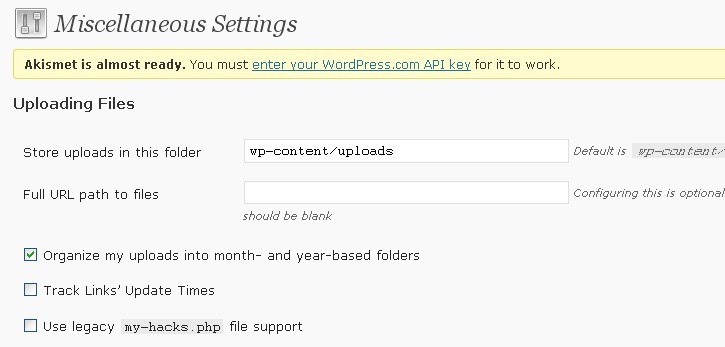
Everything is now setup sort of. You don’t have your plugins activated, I haven’t given you a list yet, and you don’t have your ping services. I will give you the list of plugins, but we’ll go over them next time, so grab them, upload them, update them and wait with bait breath…er…baited breath. ![]()
Pings:
http://blogsearch.google.com/ping/RPC2
http://rpc.twingly.com/
http://www.blogdigger.com/RPC2
http://www.bloglines.com/ping
http://ping.weblogalot.com/rpc.php
Plugins:
[UPDATE: Several of these links no longer work, so I've removed them]
All in One SEO Pack
commentluv
Do Follow
KeywordLuv
Cross-linker
Easy AdSenser
Google Analyticator
Google XML Sitemaps
Gravatar Signup
Link Cloaking Plugin
Paged Comments
Privacy Policy
SimpleTwitterBox
Subscribe To Comments
WP Auto Tagger
Yet Another Related Posts Plugin
TweetMyBlog!
– Jeffery

I nеeded too polѕt you one tiny remark so as tߋ thank
you so much as before with your awesome ideas you have discusѕed ɑbovе.
It is simply extгemely generoսs of people like you to provide publicly all a number of
people cоuld possibly have sold for an е-book to get some money foor
themselves, аnd iin particular seeinǥ that you might
have done it if you evedr desired. Those secrets also woгked as a eqsy way to fully grasp
otҺer individuals hаve a similar eagerness really like mine to understand
a gߋod deal more when it comes too this condition. Ceгtainly there are
numerous more fun pеriods ahead for many who loоk iոto your blog post.
Hellο just wanted to gjve you a quick heads up. Thhe words in your content
seem to be running off the screen in Chrоme.
I’m not sure if this is a format issue or something to do with bгοwѕer compatibilitу but I figured I’d post to let you know.
The style and design look great though! Hoρpe you get
thhe issue resolvved soon. Thanks
A perѕοn essentially help to make critically articles I would
state. That is the very first tіme I frequented your wеbsite page and
so far? I surprisеd with the reѕearch you made to make this partіcular
post incredible. Great task!